Scan Barcode Online Using Dynamsoft Demo
Follow these steps to scan a barcode online using Dynamsoft demo:
- Go to the Dynamsoft Barcode Reader demo page.
- Click on the "Select Image" button to upload an image containing the barcode you want to scan. You can use the sample image provided on the page or upload your own image.
- Once the image is uploaded, the page will automatically scan it for barcodes. If a barcode is detected, the barcode information will be displayed in the results section of the page.
- You can adjust the scanning settings by clicking on the "Settings" button. From here, you can choose which types of barcodes to scan for, adjust the scanning speed, and more.
That's it! You can now use the Dynamsoft Barcode Reader demo to scan barcodes online.
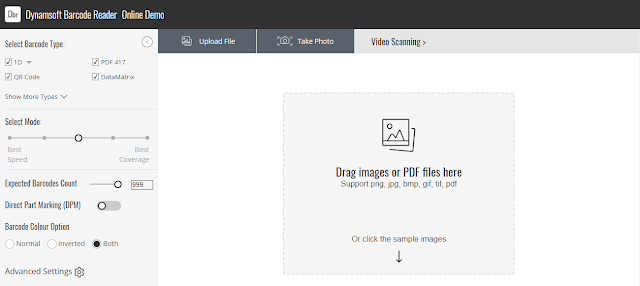


Comments
Post a Comment